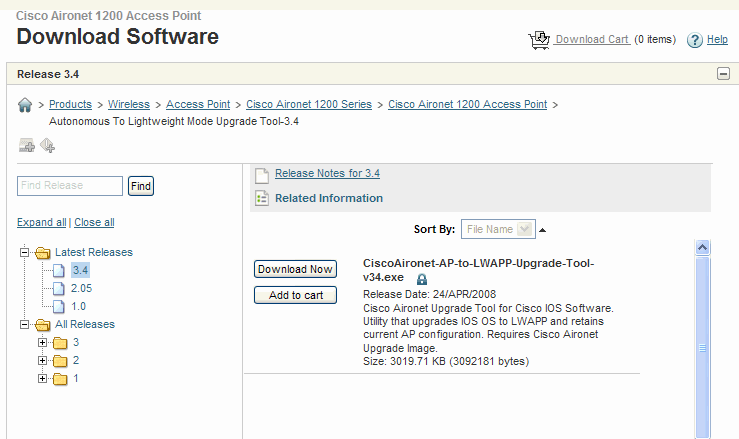Wireless Networking Cheat Sheet
Wireless Standards
- 802.11a: 5 GHz, up to 54 Mbps, shorter range.
- 802.11b: 2.4 GHz, up to 11 Mbps, longer range.
- 802.11g: 2.4 GHz, up to 54 Mbps, backward compatible with 802.11b.
- 802.11n: 2.4/5 GHz, up to 600 Mbps, uses MIMO technology.
- 802.11ac: 5 GHz, up to 3.46 Gbps, wider channels and MU-MIMO.
- 802.11ax (Wi-Fi 6): 2.4/5 GHz, higher efficiency and capacity.
Common Wireless Terms
- SSID: Service Set Identifier, the name of the wireless network.
- BSSID: Basic Service Set Identifier, the MAC address of the access point.
- WPA/WPA2/WPA3: Security protocols for wireless networks.
- Channel: The frequency used for communication, often overlapping in the 2.4 GHz band.
- MIMO: Multiple Input Multiple Output, technology that uses multiple antennas to improve performance.
Wireless Security Protocols
- WEP: Wired Equivalent Privacy, outdated and insecure.
- WPA: Wi-Fi Protected Access, improved security over WEP.
- WPA2: Enhanced security, uses AES encryption.
- WPA3: Latest security protocol, offers stronger encryption and protection against brute-force attacks.
Wireless Configuration Commands (Windows)
- Show available Wi-Fi networks:
netsh wlan show networks
- Connect to a Wi-Fi network:
netsh wlan connect name=""
- Disconnect from a Wi-Fi network:
netsh wlan disconnect
Wireless Troubleshooting Commands
- Ping the access point:
ping
- Check signal strength:
netsh wlan show interfaces
- View wireless network properties:
netsh wlan show profile "" key=clear
Common Wireless Issues
- Weak signal: Check distance from the access point, obstacles, and interference.
- Connection drops: Update drivers, check for interference, and signal strength.
- No internet access: Verify DHCP settings, check ISP connection, and router status.
Best Practices for Wireless Networking
- Use WPA3 for better security.
- Select less crowded channels (1, 6, 11 in 2.4 GHz).
- Position access points centrally to optimize coverage.
- Limit SSID broadcasting for sensitive networks.
- Regularly update firmware on access points and routers.